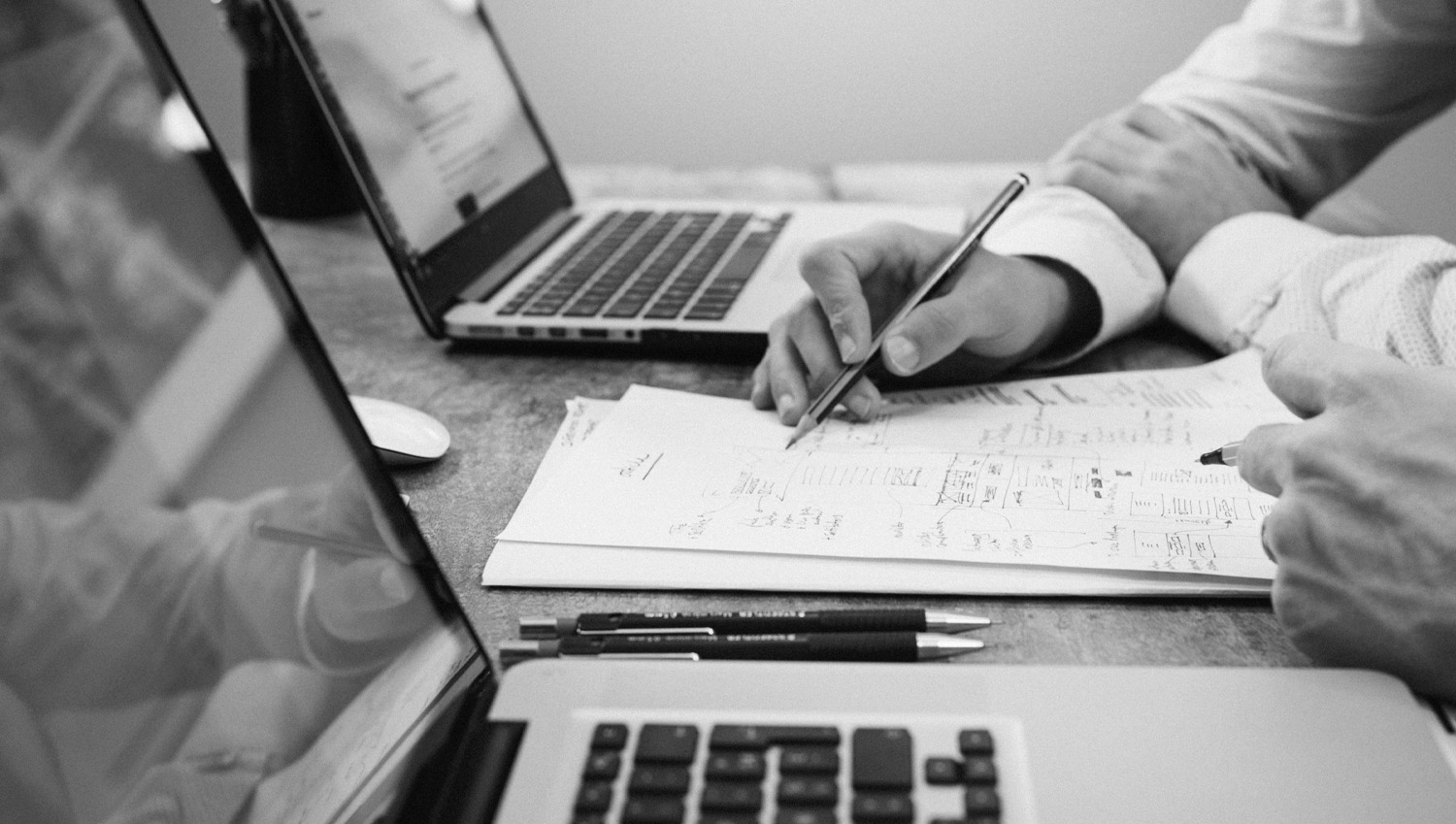Installation and activation
- You log in to your website with administrator rights.
- From the control panel select “Plugins” and then “Add New Plugin”.
- At the top of the page select “Upload Plugin”.
- From the box that will appear, click on “Select file” and in the pop-up window, select the .zip file that was downloaded from our website, during your purchase.
- Click “Install Now” from the dialog box.
- After the file is successfully uploaded, you will be presented with the “Activate Plugin” option, which you select.
Initial settings
You will then need to configure properly the plugin by going to WooCommerce Blacklist Settings so that you can automatically blacklist customers:
Settings
- In “Hide payment methods” you will select the payment methods, which will be hidden from the checkout when the customer wants to order again.
- In the field “Custom phone meta field ” you will fill in the name of the phone field that exist at checkout.
License
- Fill in your e-mail and the API you received by purchasing the plugin, in order to ensure its correct operation and automatically receive updates of new versions.
- Click save changes to complete the settings.
Bulk additions for Blacklist
- You can manually enter the e-mails you wish to be Blacklisted.
- You can manually enter the phones you wish to be Blacklisted.
- Then select “Add to Blacklist”.
Instructions of the WooCommerce Blacklist plugin
You can add or remove a user to the Blacklist from 3 places in the admin panel:
- You can go to the WooCommerce Blacklist, from the “Web Expert” item created in the left of the Control Panel, to see the total customers who have entered on Blacklist. Specifically, you can add an e-mail or a phone number or an IP address to the Blacklist:
- In “Blacklisted Records” fill in the first field the E-mail/telephone/IP and next to the options select the type of value you filled in, if it is E-mail/telephone/IP. Then select “Add Record”.
- From bulk actions you can bulk remove customers from Blacklist and then you will select “Apply”.
- Finally, you are given the option to export a list of blacklisted customers by selecting “Export Data“.
- Within WooCommerce orders you can bulk edit orders. In particular, you select the orders you want and from the Bulk actions you choose “Mark as Blacklisted” or “Remove from Blacklist”. Also, a “Blacklisted” column will be created, where there will be marked the orders which are Blacklisted.
- Finally, within each order there is the option to fill in “Blacklist Order” box the reason why the customer didn’t receive their order and put them on the Blacklist. More specifically, fill in the box the preferred text and select “Add note and blacklist the buyer” and finally “Update”. With this way the e-mail, the phone number and the IP address of the client will be blacklisted.
Also, from the same field you can remove the customer from the Blacklist.
For more information please look up to FAQ tab on our plugin’s page.
For any problem or question that arises, do not hesitate to contact us at support@webexpert.gr