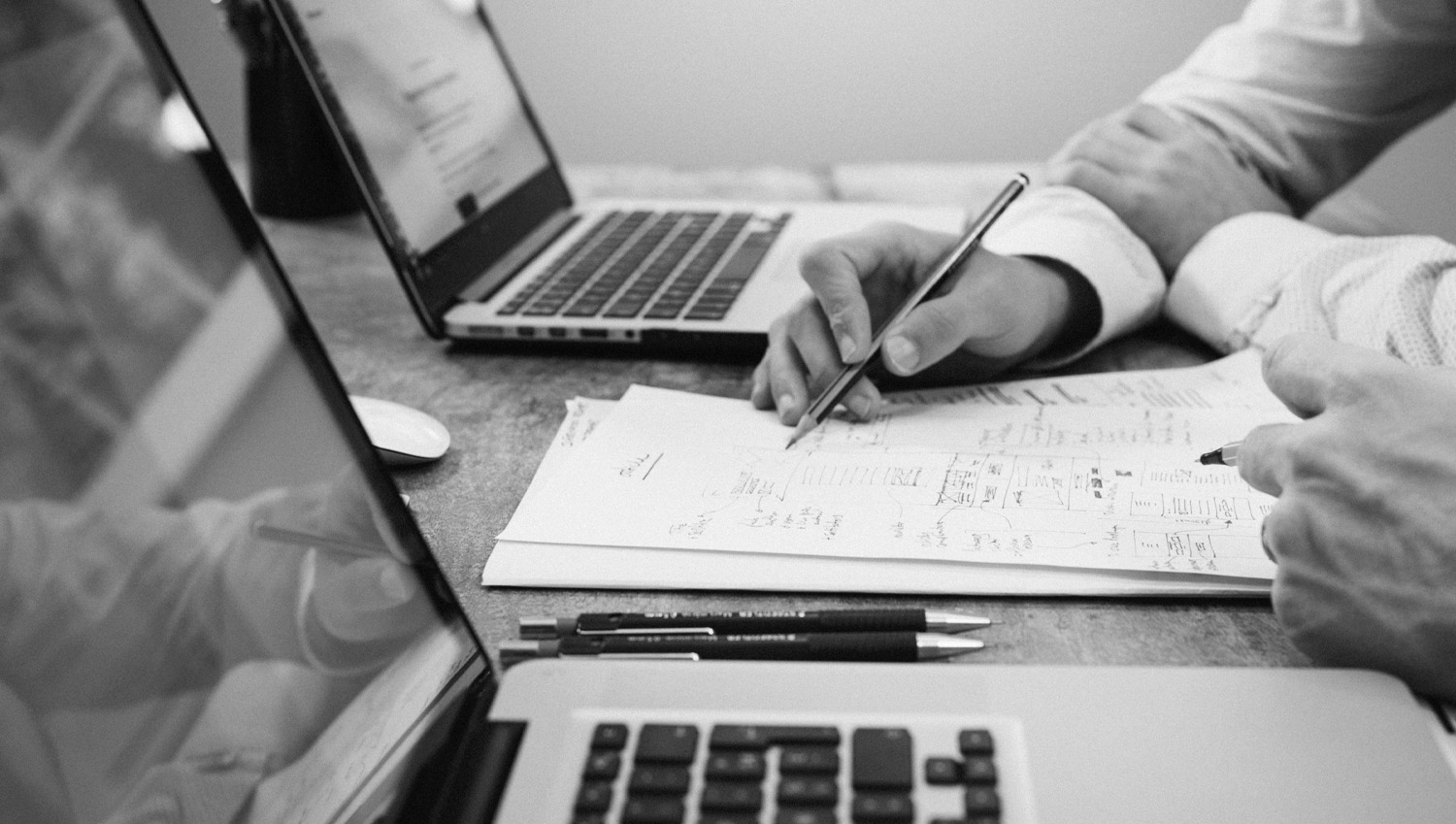Installation and activation
- You log in to your website with administrator rights.
- From the control panel select “Plugins” and then “Add New Plugin”.
- At the top of the page select “Upload Plugin”.
- From the box that will appear, click on “Select file” and in the pop-up window, select the .zip file that was downloaded from our website, during your purchase.
- Click “Install Now” from the dialog box.
- After the file is successfully uploaded, you will be presented with the “Activate Plugin” option, which you select.
Plugin settings
After activation you can configure the plugin. In more detail:
General settings for Click Away
- You can enable or disable the pick-up option via click away, at any time, without deactivating the plugin itself.
Click Away Settings
- In the “Checkout Title” you fill in a title that will appear on the order completion page for the click away.
- In the “Checkout Text” you fill in a text that will appear on the order completion page when the customer chooses the click away pickup.
Day Time Settings
- Then you can define for each day of the week, which hours you will provide the possibility of click away.
- If the fields of a certain day remain empty, the customer will not be able to select that day at all.
- In “Disable on specific Payment Gateways” you can choose in which payment methods you do not want the click away feature to appear.
- In “Disable on specific Shipping Methods” you can choose which shipping methods you do not want the click away feature to appear on.
License
- In the last two fields you fill in your e-mail and the API you received by purchasing the plugin, in order to ensure its correct operation and automatically receive updates of new versions.
- Click save changes to complete the settings.
Instructions of the WooCommerce Click Away plugin
- To add the required information (name, address and VAT number of the company) that will carry the messages you send:
- From the WooCommerce Settings on the “Emails” tab, select the e-mail for “Click Away Notification” from the panel.
- Initially, you can enable the option “email notification”. (*)
- If you want, you can change the subject and header of the e-mail by filling in the appropriate fields.
- In the “Additional content” box, fill in next to each corresponding phrase the name, address and VAT number of your business.
(*) The plugin is compatible with our WooCommerce SMS plugin where you can send the notification via SMS. You can disable the notification of e-mails, for example if you have WooCommerce SMS and wish to only send an SMS notification to the customer.
- Similarly as above, in case of time change you can notify the customer by email. From the WooCommerce settings go to the “Emails” tab and select “Click Away Time Change”:
- It is enough to activate the option of notification by e-mail.
- If you want, you can change the subject and header of the e-mail by filling in the corresponding fields.
- In the “Additional content” box, fill in the name, address and VAT number of your company next to each corresponding phrase.
- With the installation of the plugin, 2 tabs are created in the order to send a notification and to change the click away time. Specifically, you fill in the desired date and time and select the “Update date” button so that an informative e-mail is sent to the customer with the date and time you set.
- Also if you have our WooCommerce SMS plugin it is possible to send automatic as well as manual SMS to the customer. By changing the status of the order to “Completed” an SMS will be sent automatically. Also, before completing your actions, you can modify the text to be sent.
- Finally, you can through the actions of the order resend the notifications for click away notification and time change.
For more information please look up to FAQ tab on our plugin’s page.
For any problem or question that arises, do not hesitate to contact us at support@webexpert.gr