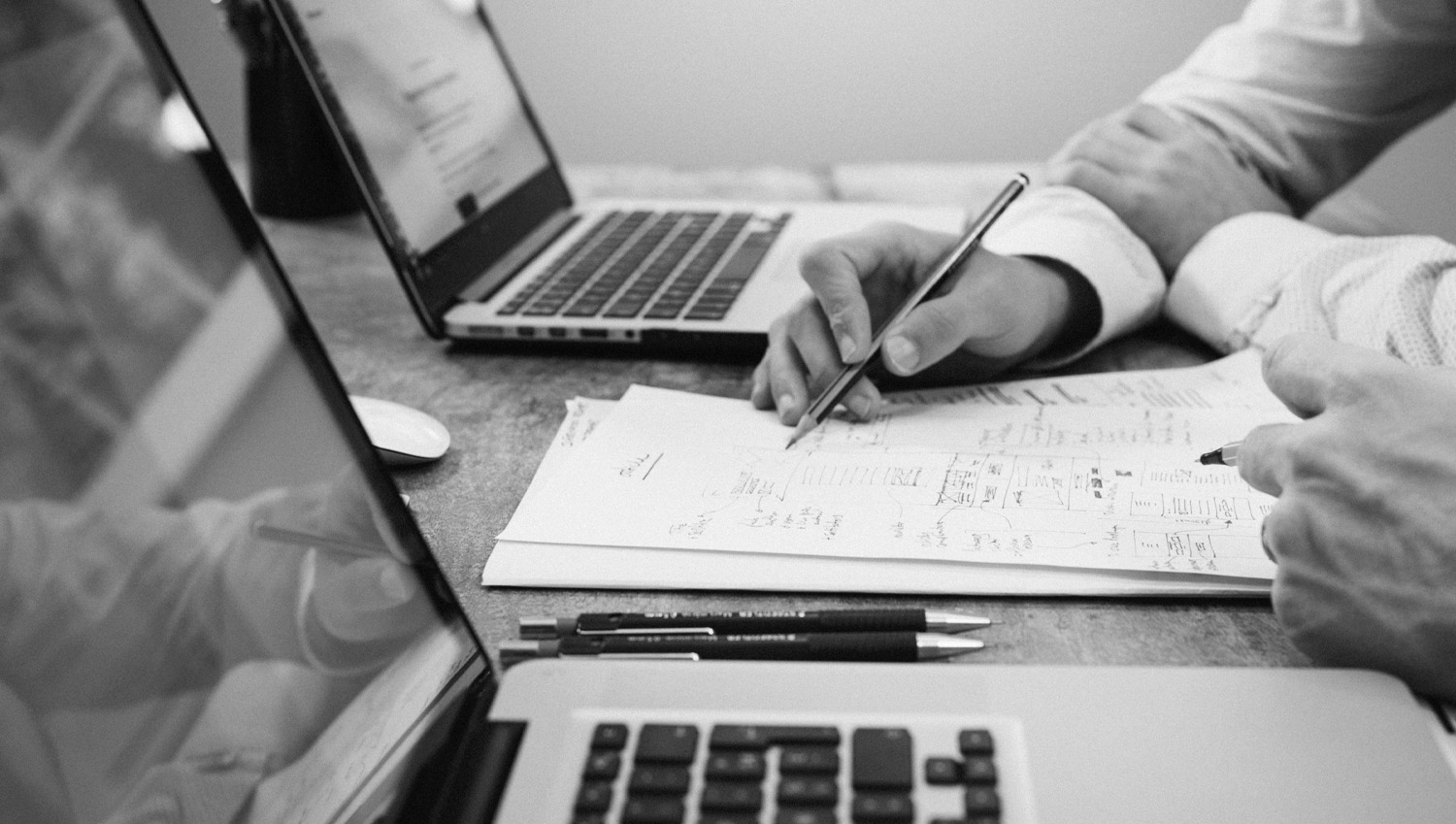Installation and activation
- You log in to your website with administrator rights.
- From the control panel select “Plugins” and then “Add New Plugin”.
- At the top of the page select “Upload Plugin”.
- From the box that will appear, click on “Select file” and in the pop-up window, select the .zip file that was downloaded from our website, during your purchase.
- Click “Install Now” from the dialog box.
- After the file is successfully uploaded, you will be presented with the “Activate Plugin” option, which you select.
Plugin settings
Next, you will need to configure your plugin according to your requirements:
- From the Web Expert option in the Control Panel select the plugin.
- Fill in your e-mail and the API you received by purchasing the plugin, in order to ensure its correct operation and automatically receive updates of new versions.
- Select save changes.
Then select “WooCommerce Settings”, under the title of the plugin:
- In the “SMS Service” option, select the service that you will use, so that you can send SMS messages.
- In the next field you fill in the name of the Sender that will appear to the recipient when receiving the message. (*)Note, the sender name must be the same as the one you set in the SMS sending service you work with.
- Next, select the message text encoding between GSM and Unicode. Where GSM, the message length is 160 characters, uppercase, while where Unicode special characters are supported, the message size is 70.
- The last two options concern the addition of an additional field for the import of a mobile phone, in the order completion form. If you activate it, you can make it mandatory to fill it out.
- Click save changes to complete this part of the settings.
- To complete the process, select from the same page, above the settings fields the desired service, fill in the required fields and save the changes.
Information about WooCommerce SMS plugin.
- In case you use a voucher plugin from our company or the WooCommerce Order Tracking plugin, you do not need to make any further settings, as our plugins work together and the message is sent automatically, if you select it, when going through a order from pending to completed. If for any reason you wish to repeat the message with the voucher, open the list of actions on the right side of the desired order and select the appropriate action.
- Otherwise, to send a message to the buyer, you will need to open the desired order, and from the right column in the box “WooCommerce SMS”, enter the desired text and click on “Send SMS”. The recipient field (second field) must be pre-filled in with the buyer’s mobile phone, if available, you can alternatively enter or edit it yourself.
- If you have installed our WooCommerce Order Tracking plugin you can go to Emails>Order Tracking Voucher from WooCommerce settings and modify the default SMS you send to the customer. Make sure “Enable SMS Integration” is checked and fill in the “SMS Message” field.
For more information please look up to FAQ and Developers tabs on our plugin’s page.
For any problem or question that arises, do not hesitate to contact us at support@webexpert.gr